APH Customer Service is closed until Monday, December 2nd.
To ensure gift delivery by 12/25, please place orders via UPS shipping no later than 12/17.
CloseAPH Customer Service is closed until Monday, December 2nd.
To ensure gift delivery by 12/25, please place orders via UPS shipping no later than 12/17.
Close
Bluetooth provides users a way to connect one piece of technology to another without cumbersome cords. Since most devices are compatible with Bluetooth, pairing is also quite easy. The Monarch leverages this powerful technology to enhance students’ education and communication experiences.
To pair the Monarch to a Bluetooth speaker, headphones, or keyboard, go to the options menu from the main menu by pressing space with O together. Use first letter navigation to find Android system settings by typing a and then pushing enter. Press c followed by enter to go to the “Connected devices, Bluetooth, and Pairing” option. The cursor will land on “Pair new device, Bluetooth will turn on to pair.” Hit enter. Now, make sure the device a user wants to pair is ready to do so. Select it from the list of technology that appears on the Monarch. Push “Pair.” “Afterwards, when you turn off the Bluetooth device and turn it back on, it will, as long as the Monarch is on, automatically connect again,” said Joe Hodge, APH Lead Technical Quality Assurance Analyst. “You don’t have to pair it over and over again.”
While connected to Bluetooth headphones or a speaker, the Monarch’s speech and other media will play on that appliance. Some important commands to note include enter with dot 1, which makes the accessibility volume softer; enter with dot 4, which makes the accessibility volume louder; enter with dot 2, which makes the music volume softer; and enter with dot 5, which makes the music volume louder. “If you’re watching a YouTube video with the beta version of our Internet browser or listening to music in an MP3 file, you may want music volume up and accessibility/speech volume down,” said Joe. Users can even choose to turn speech on or off by pressing dots 7, 8, and the letter S together.
For the first time, a student who is blind or low vision can share a YouTube video with a classmate. By pairing the Monarch to a Bluetooth speaker and connecting it to a monitor with an HDMI cable, they can search for and play the clip for everyone to view. Additionally, by connecting a keyboard via USB or Bluetooth, a student can choose whether they want to control the Monarch with the braille keyboard or the external QWERTY one. This makes learning how to type on a QWERTY interface easier as learners can read their words in braille on the Monarch’s display. Students who are DeafBlind benefit from utilizing the Monarch and Bluetooth keyboard as it helps them communicate with others. “A teacher, classmate, or intervener can type on the keyboard, and it will appear in braille on the Monarch for the student to read,” said Danielle Burton, APH Communications Accessibility Editor. “Students who are DeafBlind and are braille readers may find this method of communicating effective, and it would allow them to have the ability to converse with other students and staff in the school who may not know ASL. This skill will increase their communication skills that will go far beyond the classroom.”
By connecting the Monarch to a monitor and Bluetooth keyboard, the instructor can control the Monarch via the keyboard, and the student can feel the display to see what they are doing. “This allows direct teacher instruction to be comfortable because you don’t have to move the device back and forth,” said Jason Martin, APH Technical Innovations Product Manager, TVI and CATIS. “You could sit across from the student instead of right next to them and work collaboratively in so many new and different ways.”
Purchase the Monarch today! If you have a Monarch or are supporting a student with a Monarch, join the Monarch Users Facebook group to connect with others, learn about the device, find resources, share ideas, and more.

APH’s production department has raised the bar for barrier breaking in workplace accessibility. An openness to re-inventing job stations and...

Technology bridges the gap between access and learning. Without screen readers on computers, applications like Google Chrome and Microsoft Word...
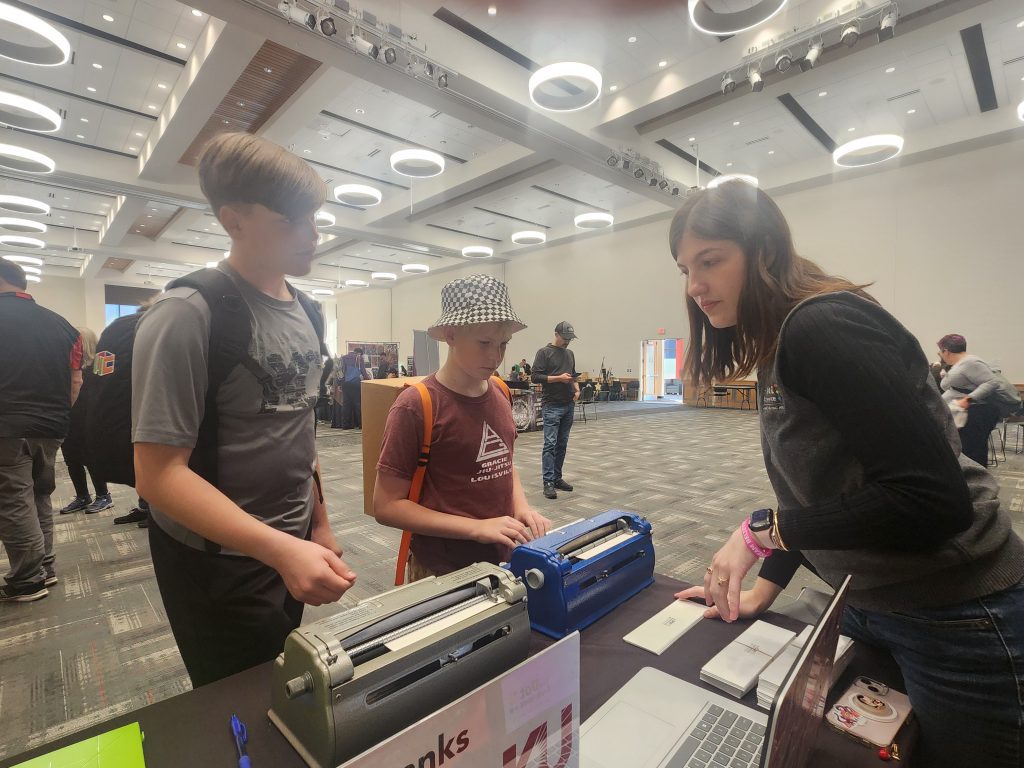
The Louisville Maker Faire is an opportunity for local creatives to learn, present, and be a part of innovation in...