Please be advised USPS is experiencing unusually long delays for Free Matter For The Blind shipping. If you have not received an order placed more than 30 days prior, please contact the APH Customer Service team at support@aph.org or 1-800-223-1839.
CloseInside the Monarch Chess App

Designed to have a video game feel, the main screen of the Chess Application is visually striking with the words ‘Monarch Chess’ displayed at the top of the screen in what John Karr, APH Software Engineer, refers to as ‘fancy font.’ Hand coded to create the letters of the alphabet, the title is laid out in braille underneath with instructions to ‘Press Enter’ just below that. Sounds you would hear in a park, such as someone skateboarding, birds chirping, or chess pieces getting placed on a board, play in the background. Black and white knight chess pieces are visible on either side of the screen, with ‘B Knight’ displayed in braille under the graphic of the black knight, while a braille ‘W Knight’ denotes the white knight on the opposite end.
John says he’s partial to ‘fancy screens,’ referring to the main screen and the end screen. Encapsulating a gaming title screen, John put a lot of time and effort into making the graphics. “The graphics bring something to a blind audience that hasn’t been there before,” says Jason Martin, Technical Innovations Product Manager at APH. “We had numerous conversations with our blind or low vision colleagues about how the screen could look like the starting screen of a video game, and they were like ‘What do you mean?’ Recognizable across multiple audiences, a lot of people who don’t read braille understand what this is.”
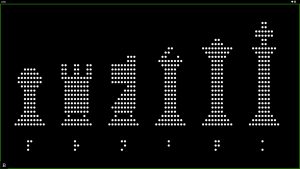
Under the Main Menu, players can choose from the options ‘New Game,’ ‘Tutorial,’ ‘Settings,’ and ‘Continue Game’ if players have a saved game. In the Tutorial, users can choose to view up to 57 different slides that walk you through everything from ‘Start Board Basics,’ ‘Piece Basics,’ ‘Piece Movement,’ and ‘Special Moves.’ One of the slides even shows the chess piece graphics, where players can tactilely view each chess piece starting with the Pawn, Rook, Knight, Bishop, Queen, and then King. Each piece has corresponding letter in braille below it, P, B, N, R, Q, or K.
Once the player chooses to start a ‘New Game,’ they can play against the CPU or a human opponent. “If you’re playing against a human, you could either pass the device back and forth, or play across from each other with the device in the middle,” says John. The modes of difficulty range from ‘Very Easy’ to ‘Very Hard.’ “Even ‘very easy’ is kind of hard,” says John. “If we see someone that beats it on ‘very hard’ we want a screenshot.”
Laid out like they would be on a regular chess board; the chess pieces are mirrored on the other side. The bottom is always the white side, while the top is represented by black chess pieces that are denoted by an extra braille dot by default. If the user prefers, however, there’s an option in the settings to flip the braille upside down instead. The left and right margins of the screen are known as the “graveyard.” The left displays information about white, while the right displays information about black. The information includes the number of captured pieces for each side, check status, and the active player’s turn, indicated by a pawn icon at the bottom.”
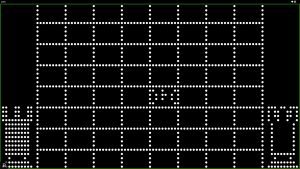
There are several options on how users can choose to play the game. Using the ‘D-pad’ or their finger to figure out which piece they’re on, players can then point-to-click, use the directional buttons, or even use the key bindings. After the game concludes, selecting the “Play Again” option will allow you to play against the same difficulty level again. If you want to play against a different difficulty level, players will need to return to the main menu and select “New Game” again.
“As a developer, feedback often doesn’t reach me directly,” says John. “I usually receive feature requests or bug reports, which are always welcome, but they leave me curious about how users are enjoying the apps I’ve built. The Monarch Chess app has garnered the most feedback by far, and I’m thrilled by the overwhelmingly positive response. I can’t wait for more people to try this app, and I hope to bring more gaming apps to customers in the future.”
We can’t wait to see where students and teachers take the app and are eagerly anticipating the experience of watching people enjoy this game for the very first time!
