Increasing Electronic Possibilities: Connectivity on the Monarch

Technology bridges the gap between access and learning. Without screen readers on computers, applications like Google Chrome and Microsoft Word could not be used independently by individuals who are blind or have low vision. Without the Monarch, students would no longer have 10 lines of refreshable braille and thousands of tactile graphics at their fingertips. New developments in connectivity through auxiliary devices are making academic experiences even more meaningful.
Students and teachers can plug the Monarch into a computer monitor, TV, or projector if it is compatible with an HDMI cable. Afterwards, individuals can see what is displayed on the Monarch. “This is a tool that instantly connects a paraprofessional or a parent who’s not knowledgeable in braille to what that student or consumer is doing on the Monarch,” said Jason Martin, APH Technical Innovations Product Manager, TVI, and CATIS. “A general education teacher can look at what a student is doing and interpret it in their own terms.” By displaying what is on the Monarch on a bigger screen, individuals who don’t know braille are less apprehensive of this unique piece of technology. Joe Hodge, APH Lead Technical Quality Assurance Analyst, explained, “It makes it less of a ‘What is that thing? Okay. It’s braille. Moving on with my day,’ to a conversational piece.” Thus, everyone can benefit from the Monarch.
For those teachers that can read it, the Monarch includes visual braille output. When it’s turned on, the monitor will show braille dots on the screen, and teachers can visually track where the student’s hands are on the Monarch as that braille will be highlighted on the monitor. To activate it, press O and space together to go to the options menu from the main menu. Type the letter M to navigate to miscellaneous settings, and push enter. Scroll down to the setting that says, “Visual braille output.” It is off by default. Turn it on by pressing enter and push the home key to go back to the main menu.
As a child, Joe said his teacher would hover over his shoulder so she could see what he was reading. Today, she can sit at her desk and watch him instead. “For example, she could see me struggling with the contractions ‘with’ and ‘of,’” said Joe. “Maybe I’m reversing them. You’re going to make note of that and form lessons around that.” Before this, Joe’s instructor wouldn’t know where he was having trouble. To find out, she needed to either ask him or assess his skills further by playing a flash card game.
Using visual braille output can also be helpful during a test. If the teacher knows braille, they can look over at the monitor and see what question the student is on. If the student is testing in a room full of sighted peers, they cannot read braille and cannot cheat off the student. Alternatively, a TVI could be there monitoring that test, or they could turn off visual braille output, so the screen has print on it. The surface can be covered up, so a teacher could come over and peek at what the student is doing. With this arrangement, the student will not have to relocate to a different room to complete the exam as they have done in the past.
Others can also benefit from this connection. Students can play chess with one another or with their siblings and show their homework and tactile graphics to their parents. If they’re going on a trip to another state or country, they can look at that map, and a parent can explain where that destination is and what other states, countries, or landmarks are around it.
APH staff also love using the monitor with the Monarch. During the COVID-19 pandemic, Heather Kennedy-MacKenzie, APH Director of Global Technology Innovations, prepared Mantis Q40 braille displays for field testing and often had to ask Joe for help as she is not a braille reader. “The ability to plug in a monitor to the Monarch significantly speeds up my use of the device,” said Heather. “If I’d had that feature while updating the Mantis, I wouldn’t have needed to call Joe with my braille alphabet card, struggling to decipher the word ‘editor’ in contracted braille.”
Purchase the Monarch today. If you have a Monarch or are supporting a student with a Monarch, join the Monarch Users Facebook group to connect with others, learn about the device, find resources, share ideas, and more.
Share this article.
Related articles
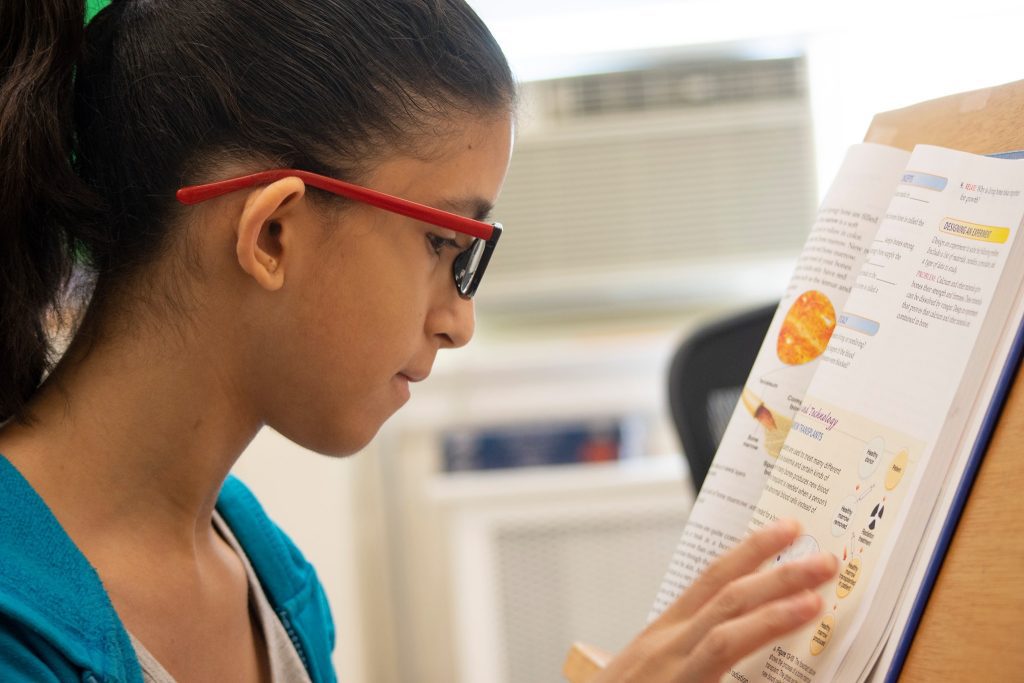
Louis and the AMP Database: Supporting Students and the Field
The Louis Database The concept of sharing information between braille-producing agencies dates back to the 1950s, when APH used a...

2025 KY Braille Challenge: Celebrating 25 Years
For the last 25 years, students from around the world have come together for a braille literacy competition: the Braille...
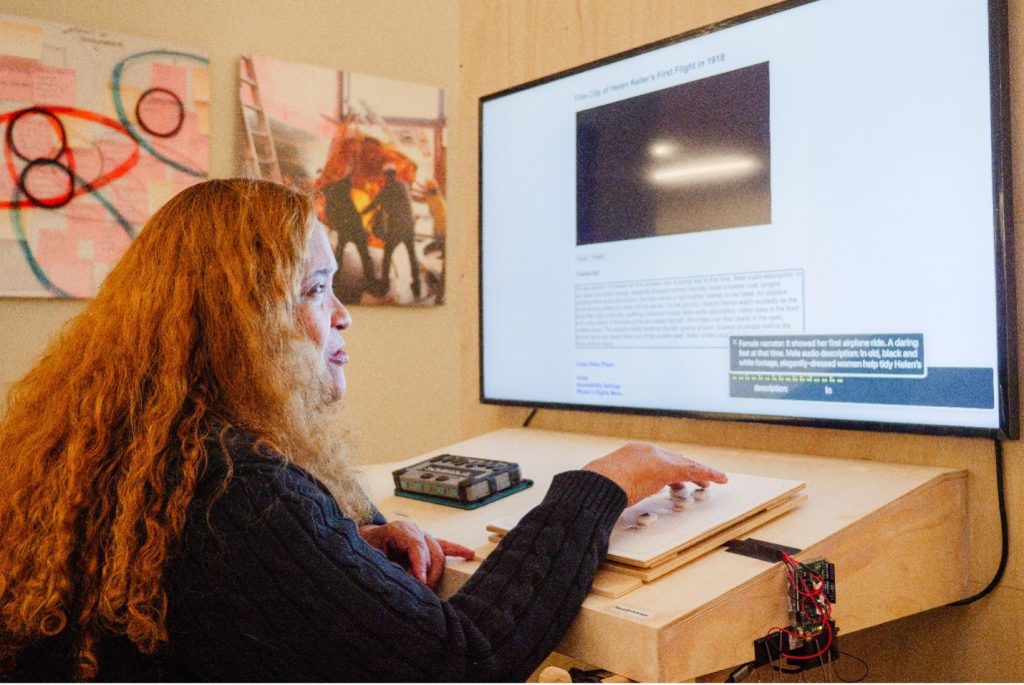
Creating Inclusive Museum Experiences: The Role of Media Integration in The Dot Experience
We recently had the opportunity to talk with Billy Boyd and Annie Schauer from Solid Light to learn more about...
